Why does the cPanel password need to be changed?
The cPanel password should be changed regularly for security reasons. Here are a few reasons why it is important to change the cPanel password:
- Protect against unauthorized access: Changing your cPanel password regularly makes it more difficult for unauthorized users to access your account. If someone has obtained your password, they could use it to make changes to your website or access sensitive information.
- Meet security standards: Many security standards, such as PCI DSS and HIPAA, require that passwords be changed regularly. If you are subject to any of these standards, it is important to change your cPanel password on a regular basis.
- Protect against brute-force attacks: Hackers may try to guess your password using brute-force attacks, which involve trying multiple combinations of usernames and passwords until they find a match. Changing your password regularly can help protect against these types of attacks.
- Improve overall security: Changing your password regularly is one of the simplest and most effective ways to improve overall security. By changing your password every few months, you can reduce the risk of unauthorized access to your account and protect your website and data.
You can change the cPanel account password by following these steps:
- Log in to your cPanel account using your current username and password.
- Scroll down to the “Preferences” section and click on the “Password & Security” icon.
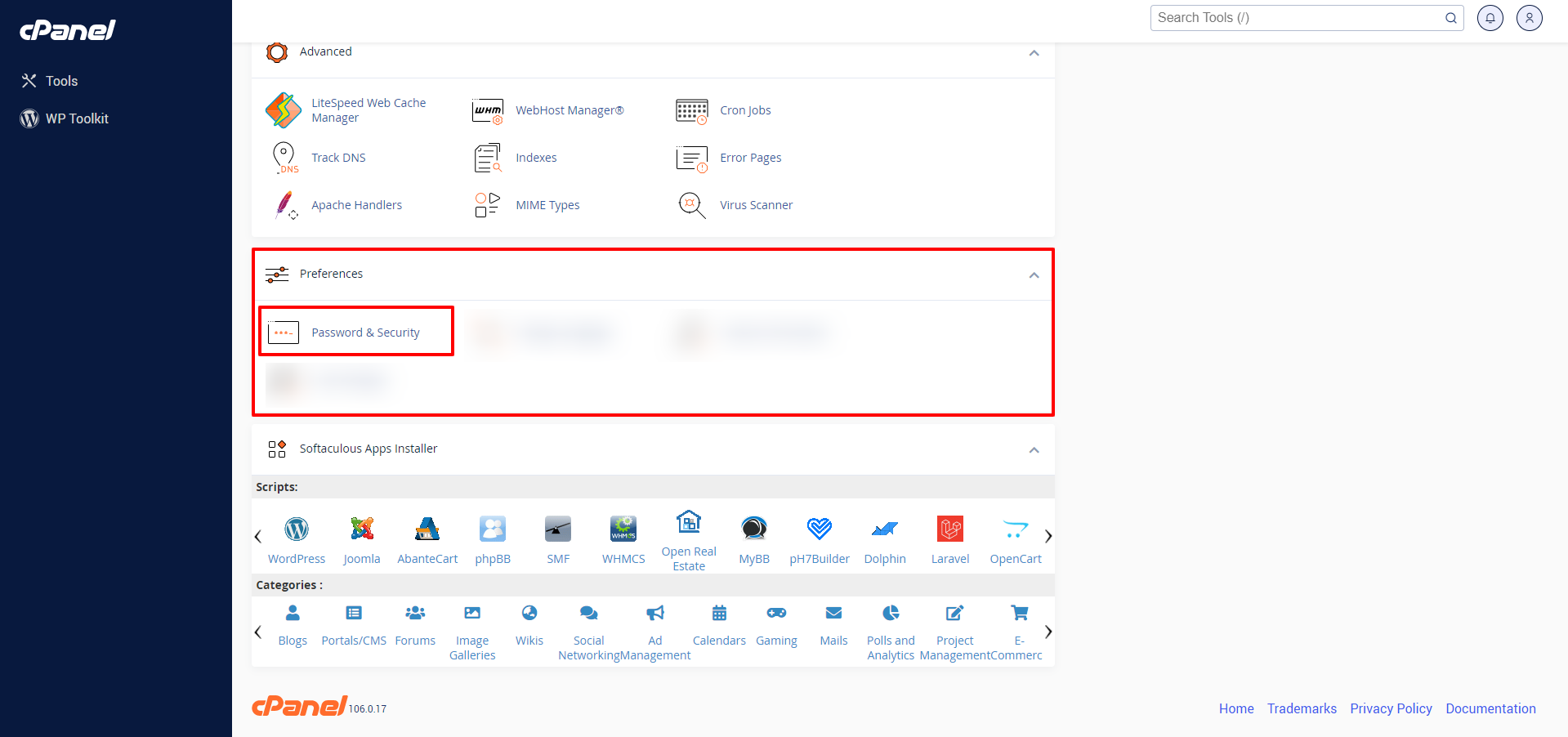
- Enter your current password in the “Old Password” field.
- Enter your new password in the “New Password” field, and then confirm the new password by entering it again in the “New Password (Again)” field.
- Click on the “Change your password now!” button to save the changes.
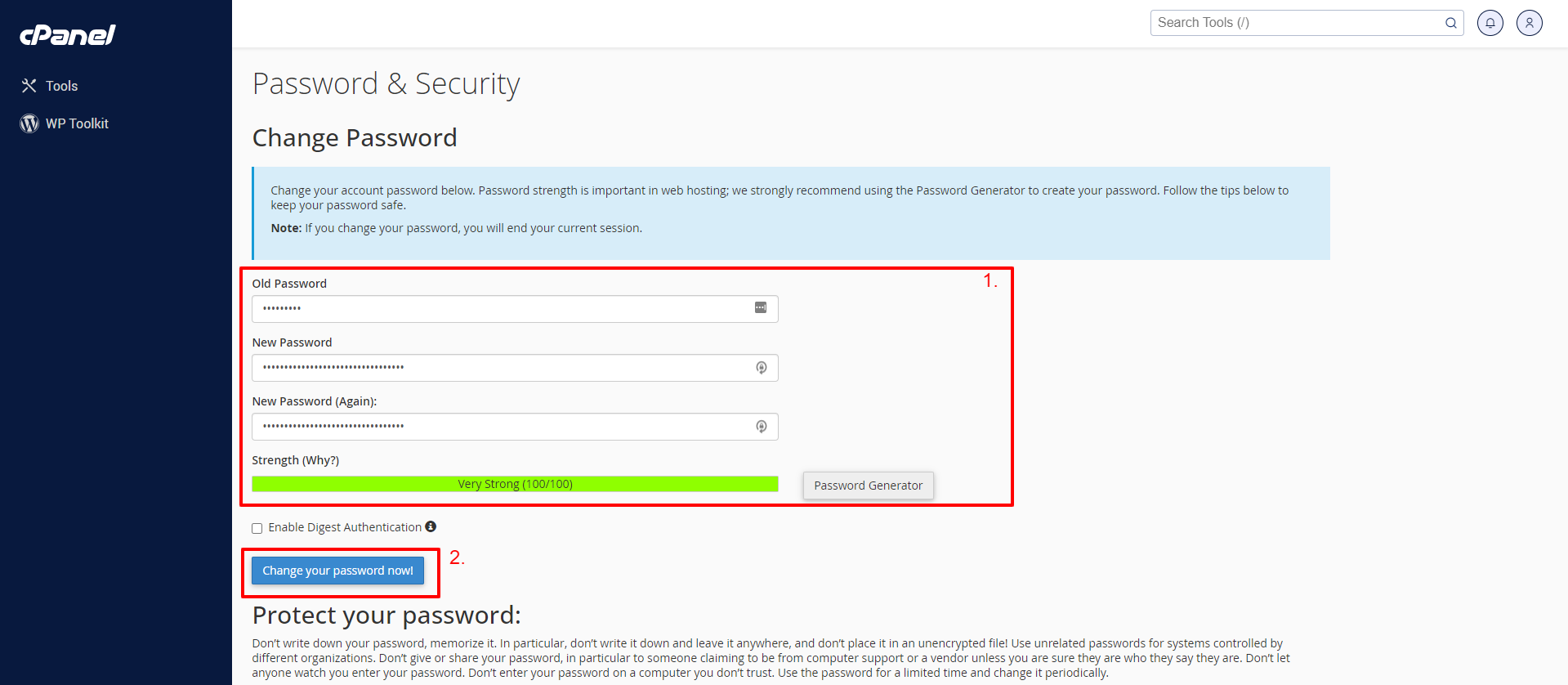
Once you have changed the password, you should log out of cPanel and then log back in with your new password to ensure that the new password has been applied successfully.
What is the reason why a user is unable to change the cPanel username?
As a user, you cannot change the cPanel username because the username is used to create the cPanel account and is tied to the account’s settings and permissions.
The cPanel username is a unique identifier that is used to log in to the cPanel account and manage the associated website(s) and hosting services. The username is created when the account is set up and cannot be changed later.
Changing the cPanel username can cause significant issues with the account and may even result in the loss of data or access to the account. If you need to change the username for any reason, you should contact your hosting provider or system administrator for assistance.