What is Full Account Backup?
A full account backup refers to creating a backup of all the files, databases, email accounts, and settings associated with a hosting account or cPanel account. It essentially captures a snapshot of the entire account, allowing you to restore it in its entirety if needed.
Generating a full account backup is important for several reasons:
- Disaster recovery: Having a complete backup of your account ensures that you can restore all of your website files, databases, emails, and other settings in case of data loss or server failure.
- Migration to a new server: If you’re moving your website to a different hosting provider or server, a full account backup allows you to easily transfer all of your data and settings to the new environment.
- Safekeeping of data: Regularly backing up your account ensures that you have a copy of your data stored separately, providing an additional layer of protection against accidental deletions, hacking attempts, or other unforeseen events.
To generate a full account backup in cPanel using the Backup Wizard, follow these steps:
- Log in to your cPanel account.
- Once you logged in, navigate to the “Files” section in cPanel and click on the “Backup Wizard” icon.
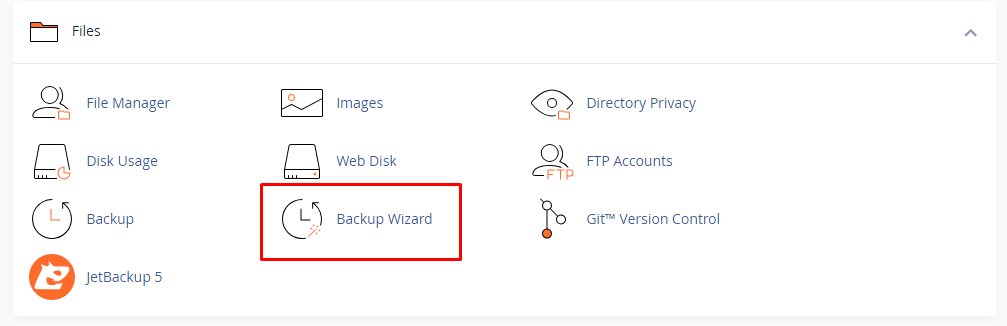
- In the Backup Wizard, click on the “Backup” button to initiate the backup process.
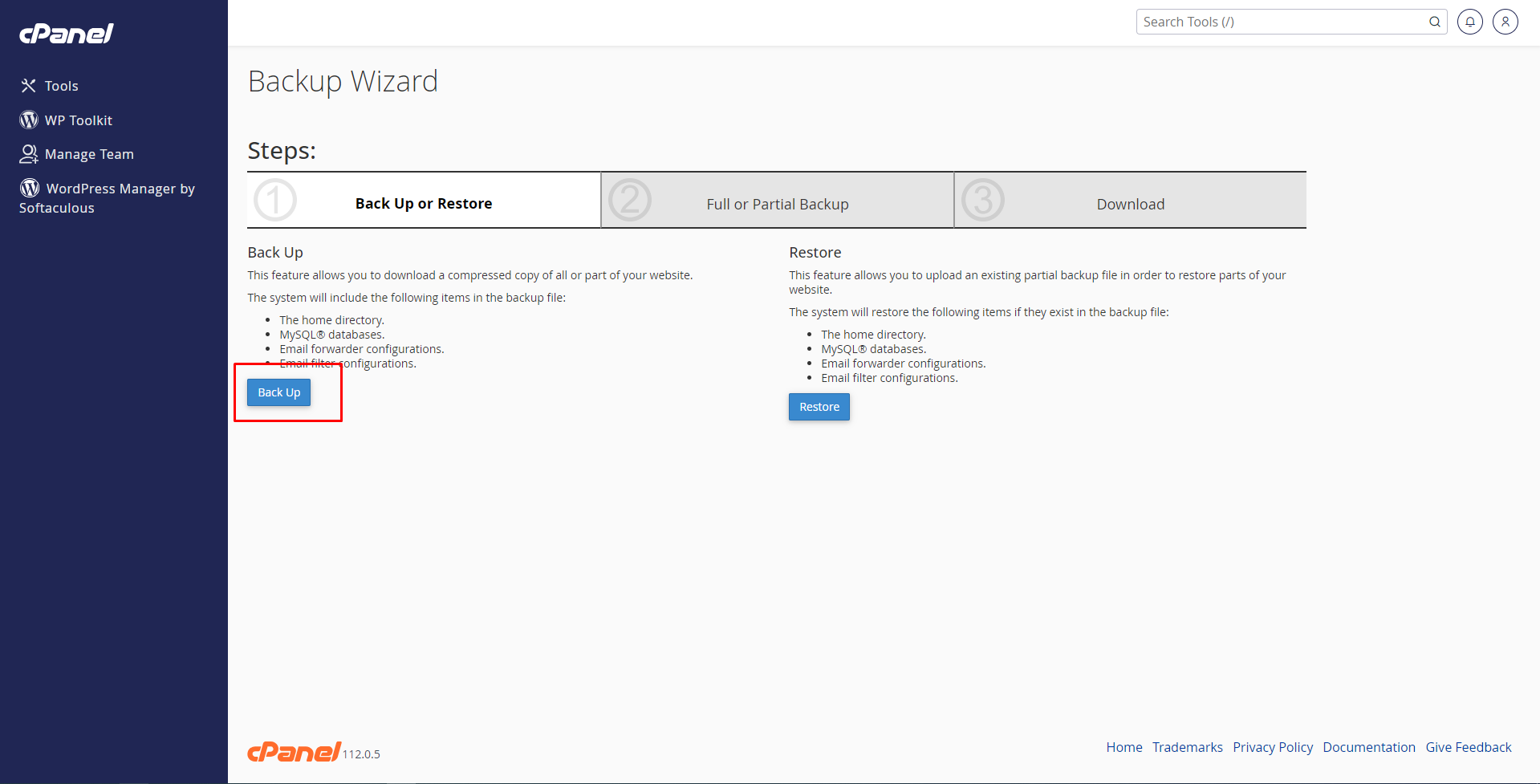
- On the next page, you’ll see two options: “Full Backup” and “Partial Backup.” Please Select “Full Backup” to generate a complete backup of your entire account.
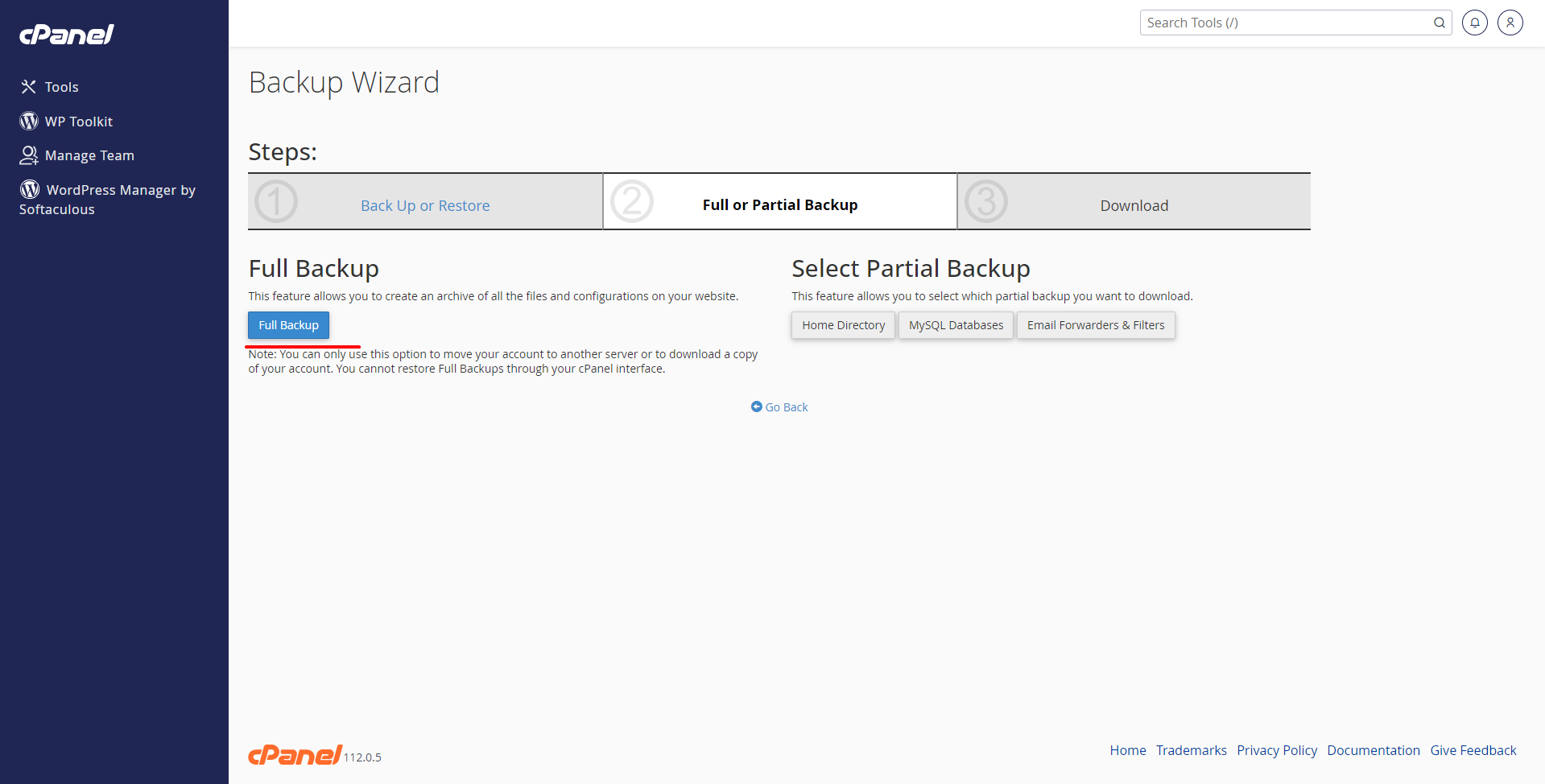
- Choose a destination for your backup file. You can either select the default option, which saves the backup to the server, or specify a remote destination, such as an FTP server, by entering the required details.
- Click on the “Generate Backup” button to start the backup process. Depending on the size of your account, this may take some time.
- Once the backup is complete, you’ll receive a notification, and the backup file will be available for download or stored in the specified destination.
It’s crucial to store your backups in a secure location, separate from your hosting server, to ensure their availability in case of any server-related issues.