What is Webmail?
Webmail refers to an email service that allows users to access their emails through a web browser, rather than using a dedicated email client like Microsoft Outlook or Apple Mail. It enables users to send, receive, and manage emails using a web-based interface.
Creating an email account from cPanel typically involves the following steps:
- Log in to your cPanel account.
- Once logged in, Click on the “Email Accounts” icon to access the email account management page. locate the “Email” or “Email Accounts” icon within cPanel. The exact location and labeling may vary depending on the cPanel theme and version.
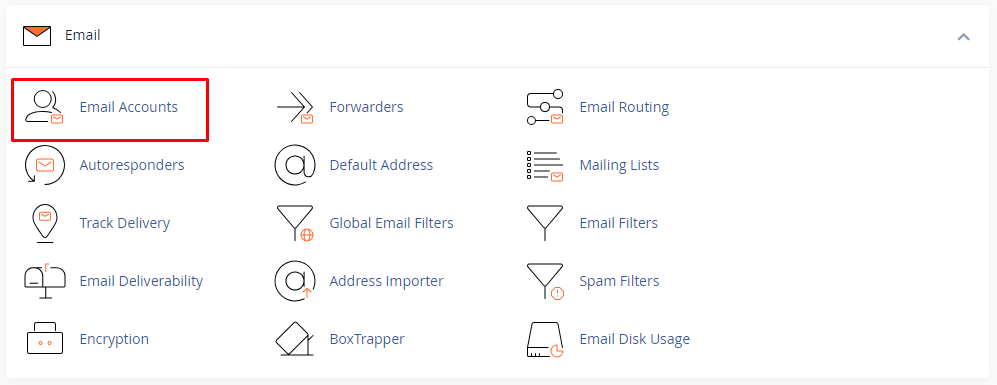
- On the email account management page, you will find a section to create a new email account. Fill in the required information, including the desired email address, password, and any additional settings you want to configure (such as mailbox size limits).
- After filling in the details, click on the “Create Account” or “Add Account” button to create the email account.
- Once the email account is created, you can access it using a webmail client. URL (e.g., https://yourdomain.com/webmail or https://yourdomain.com:2096) and entering your login credentials.
- After entering the login credentials, you will be logged into the webmail interface, where you can send, receive, and manage emails using your newly created email account.
Please note that the exact steps may vary slightly depending on the version and configuration of cPanel provided by your web hosting provider.