Managing your email accounts is essential for maintaining security and smooth communication. If you’re a cPanel user and need to update the password for an email account, follow these simple steps. This guide will walk you through the process of changing an email password directly from the cPanel dashboard.
Step-by-Step Guide to Change an Email Password
Step 1: Log in to Your cPanel Account
Start by logging into your cPanel account. You can typically access cPanel by adding “/cpanel” to your website’s domain (e.g., yourdomain.com/cpanel) or through your hosting provider’s portal.
Step 2: Navigate to the “Email Accounts” Section
Once inside your cPanel dashboard, scroll down to the Email section. Here, click on “Email Accounts” to access a list of all email accounts associated with your domain.
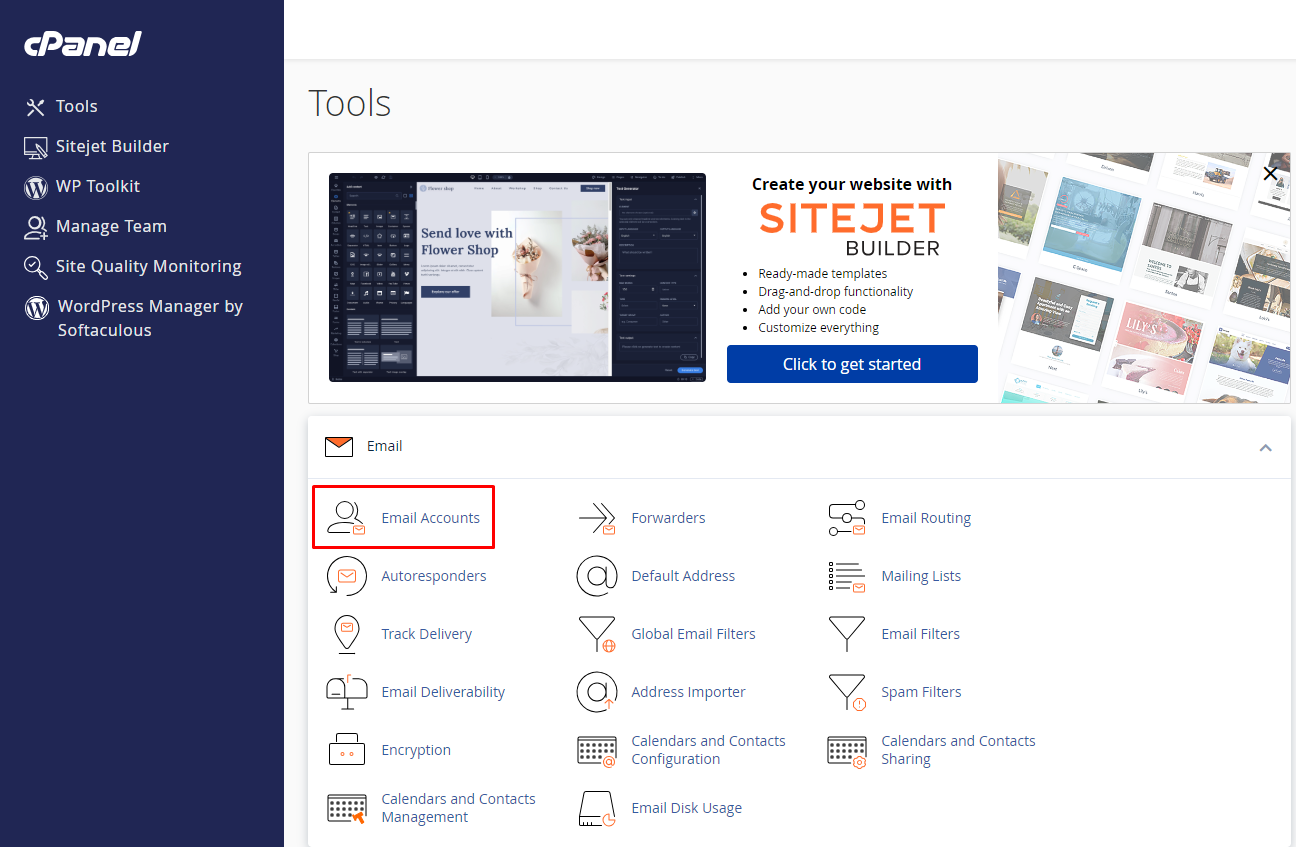
Step 3: Locate the Email Account
In the “Email Accounts” section, you’ll see a list of email addresses that have been set up for your domain. Find the email account for which you wish to change the password.
Step 4: Click “Manage”
Next to the email account you want to update, click the “Manage” button. This will take you to the settings page for that specific email address.
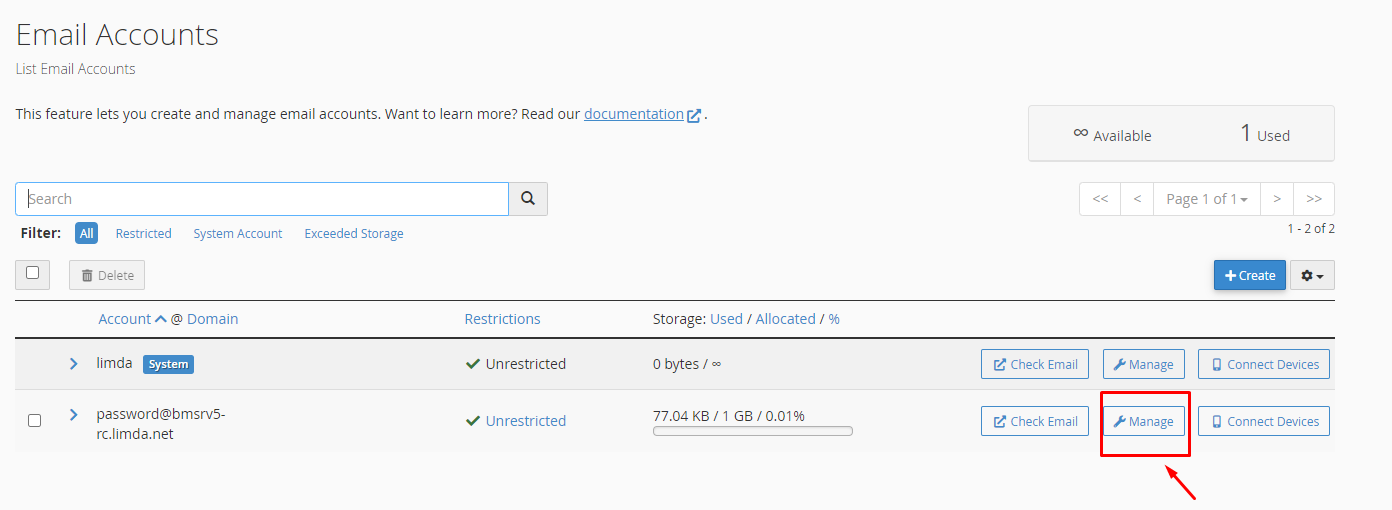
Step 5: Set a New Password
Scroll down to the “New Password” field. You can either manually type a new password or use the Password Generator to create a secure, randomized password. Make sure the password is strong to protect your email account from unauthorized access.
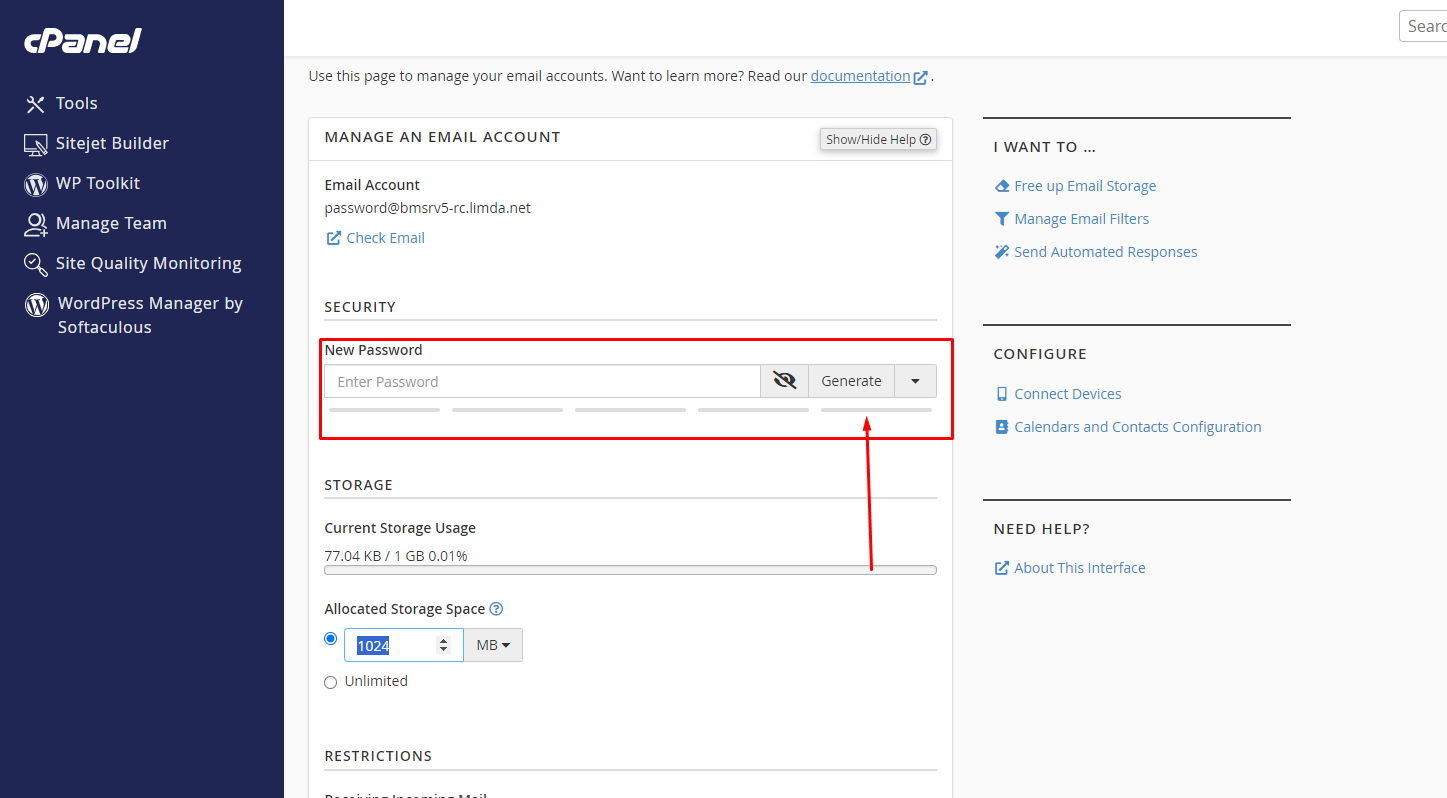
Step 6: Save Your Changes
After entering the new password, scroll down and click the “Update Email Settings” button. This will save your changes, and your email password will be updated.
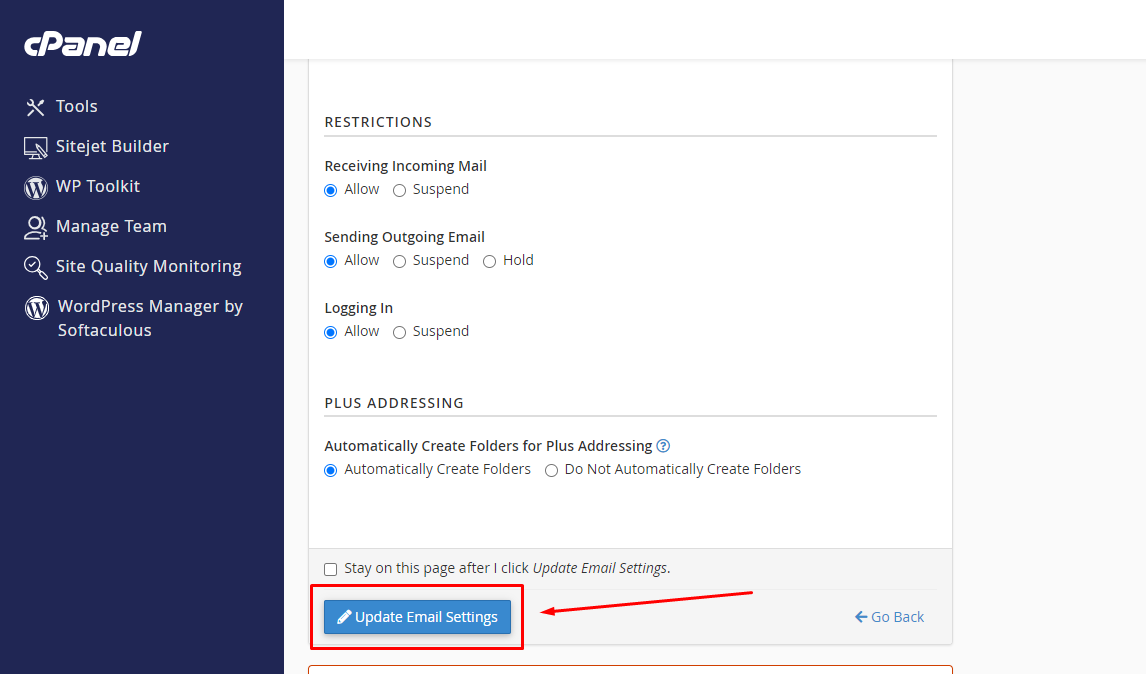
Important Tips for a Secure Password
- Use a combination of upper and lowercase letters, numbers, and symbols.
- Ensure the password is at least 12-16 characters long.
- Avoid using easily guessable information such as names or birthdates.
Conclusion
Changing your email password in cPanel is a quick and easy process. Regularly updating your password is a good practice to enhance your account security. Following the steps above will help you manage your email accounts efficiently while ensuring that your communications remain protected.