Email Migration
Email migration can be performed in two ways. You can either utilize the cPanel interface or use the command line prompt. In this article we are going to take a look on how to perform the migration in cPanel in order to navigate this process.
To migrate email accounts from one cPanel to another, you can follow these general steps:
Step 1: Backing up email directories
- Login to your previous cPanel account.
- Open ‘File Manager’ under the section ‘Files’.
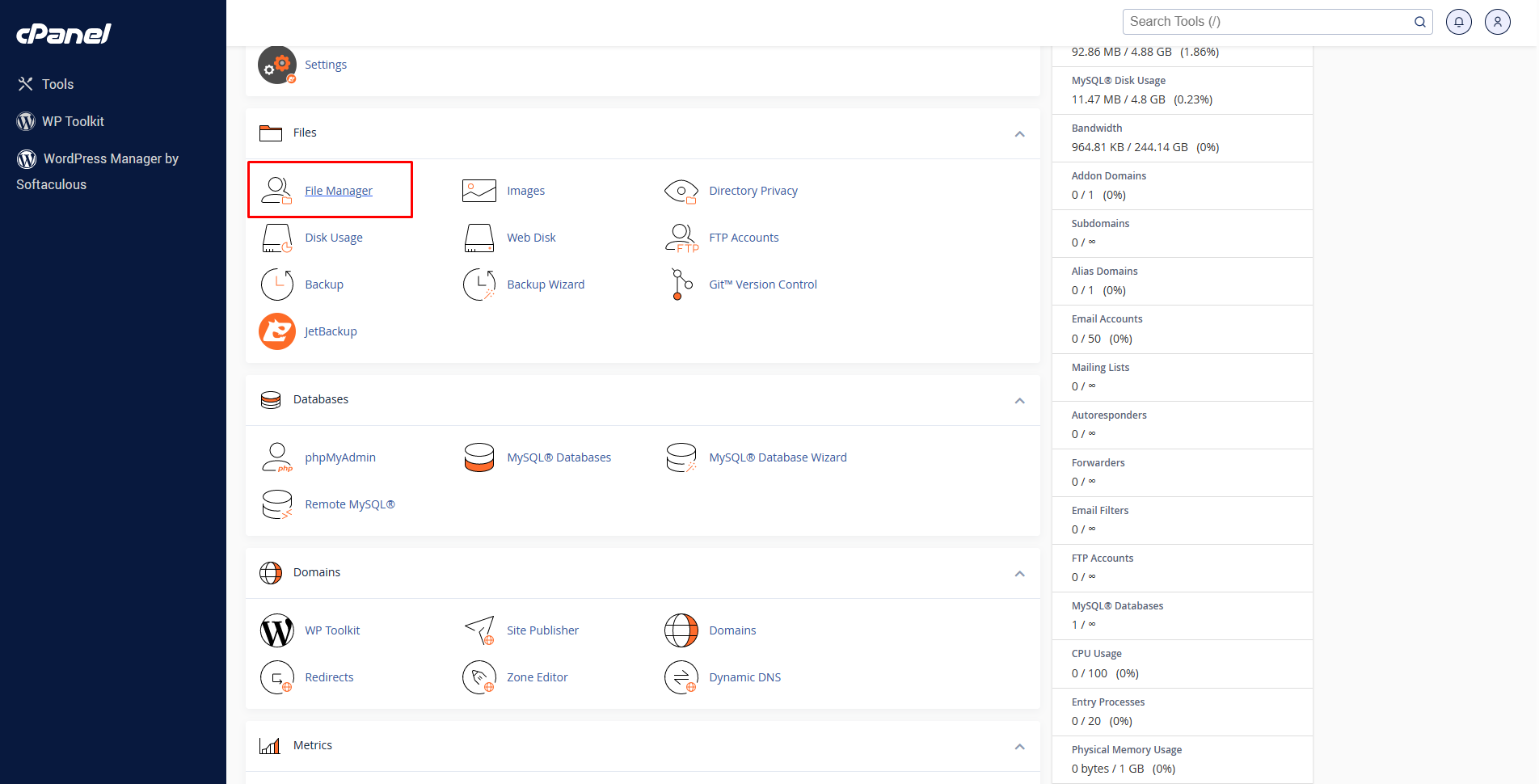
- You can see the mail directory there. Enter into the directory.
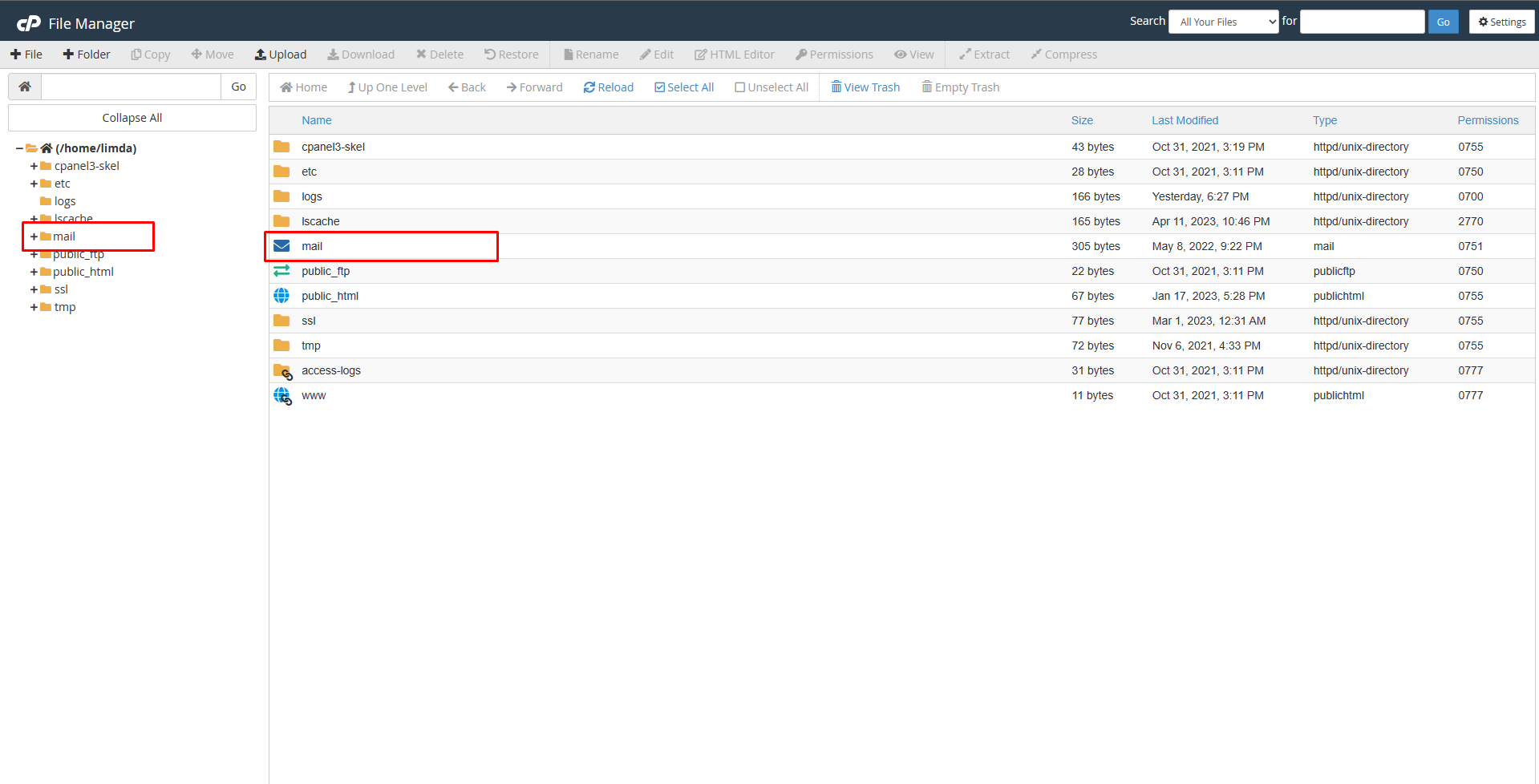
- Right click on the directory and click on the option available to compress the directory.
- Now, download the compressed file to your computer.
Step 2: Restore email backups
- Login to your new cPanel account.
- Create the email accounts just as you did in the old server. You can create email accounts from the ‘Email Accounts’ section under the ‘Mail’ category.
- Open ‘File Manager’ under the section ‘Files’.
- Upload the email backup file to the directory.
- Unzip the backup file and the delete the zip file.
- Go to the Email Account from the cPanel home page and then create your pre-owned email addresses.
- Login to your email account and make sure the migration process is successfully completed.