In cPanel, you can determine the largest files consuming disk space by using the ‘Disk Usage‘ tool. Here’s how you can find the largest files:
- Access cPanel: Log in to your cPanel account. (How to login cPanel? Please follow this article: https://kb.limda.net/article/how-to-login-cpanel/)
- Locate and access the ‘Disk Usage’ tool:
- This tool might be listed as “Disk Usage” or “File Usage” within cPanel.
- You can find it under the “Files” section in cPanel.
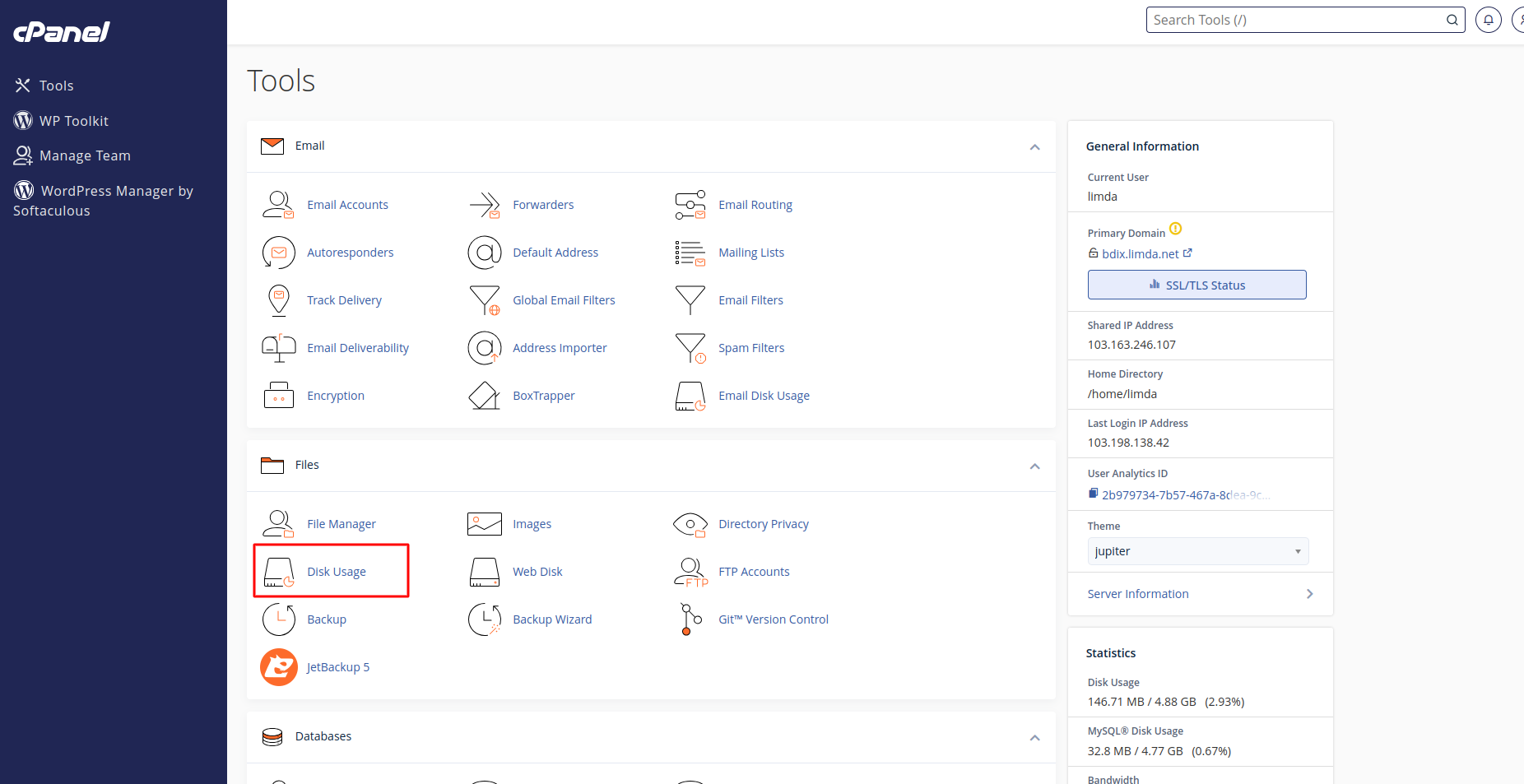
- View Disk Usage:
- When you access the ‘Disk Usage’ tool, it will provide a graphical representation of your account’s disk space usage.
- It will typically list directories and files, displaying their respective sizes.
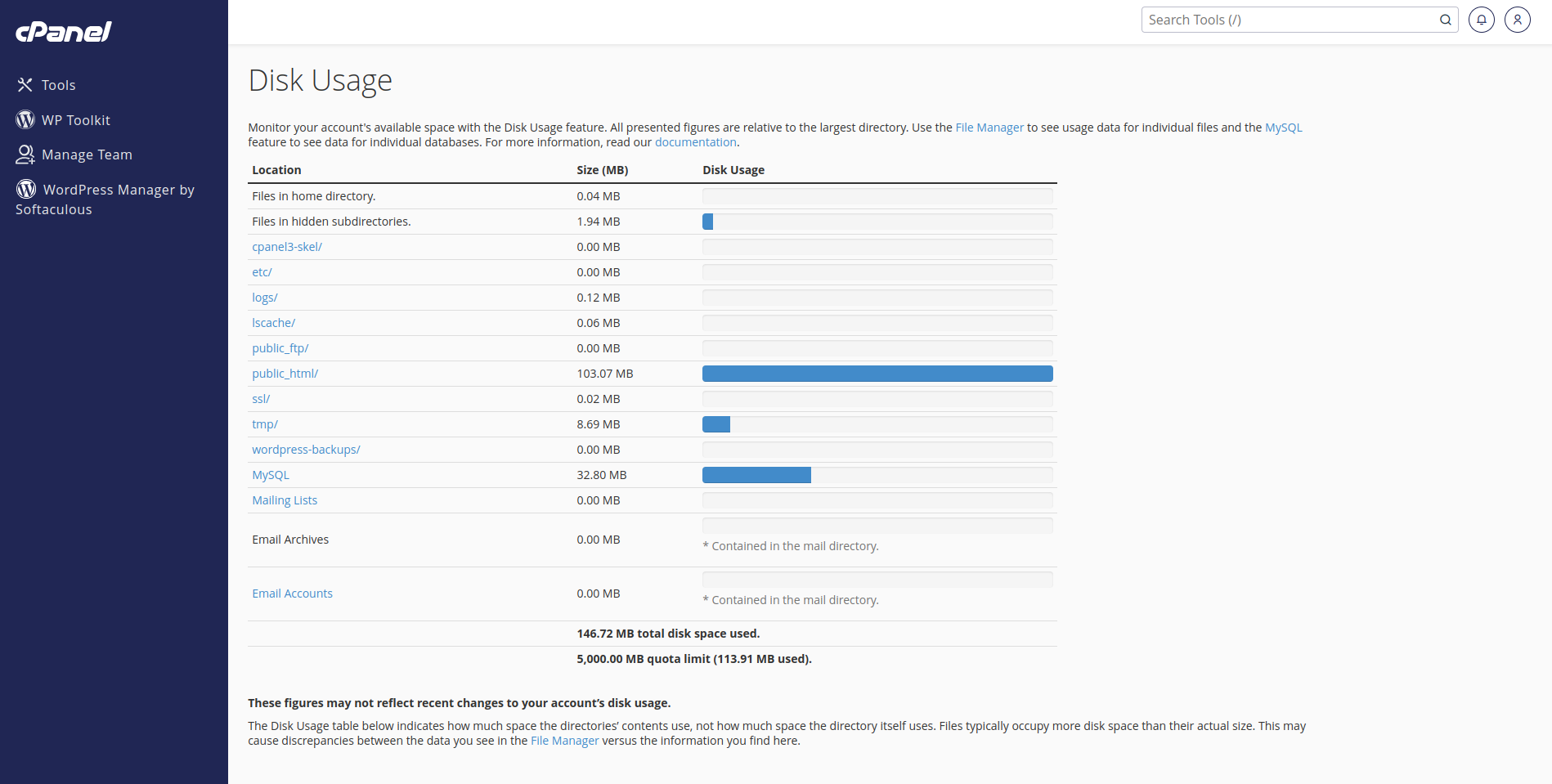
- Sort by Size:
- Please scroll down and Look for an option that allows you to sort the files and directories by size.
- This could be a “Sort” button or by clicking on the column header labeled “Size” or something similar.
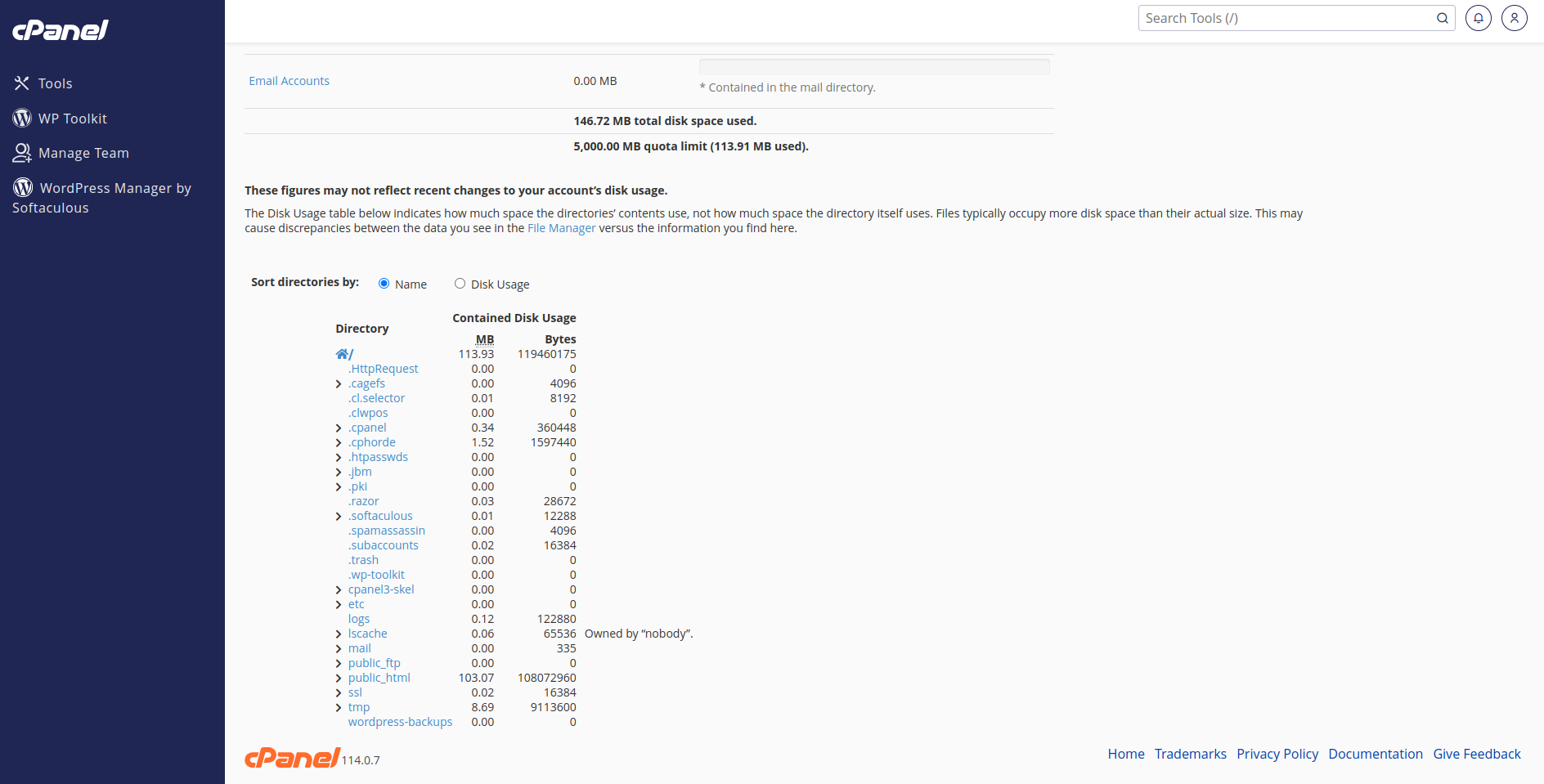
- Identify the Largest Files:
- After sorting by size, locate the files at the top of the list. These are the largest files consuming the most disk space on your hosting account.
- Manage the Large Files:
- Once you’ve identified the largest files, you can decide whether to delete, download, or manage them to free up space.
- Be cautious while deleting files to avoid removing critical data necessary for your website to function.
- How to Delete file from cPanel?
- Please follow our this article to delete files from cPanel: https://kb.limda.net/article/how-to-delete-a-file-using-cpanel/
By following these steps, you should be able to identify the largest files on your cPanel hosting account using the Disk Usage tool. This will help you to manage your disk space more effectively.