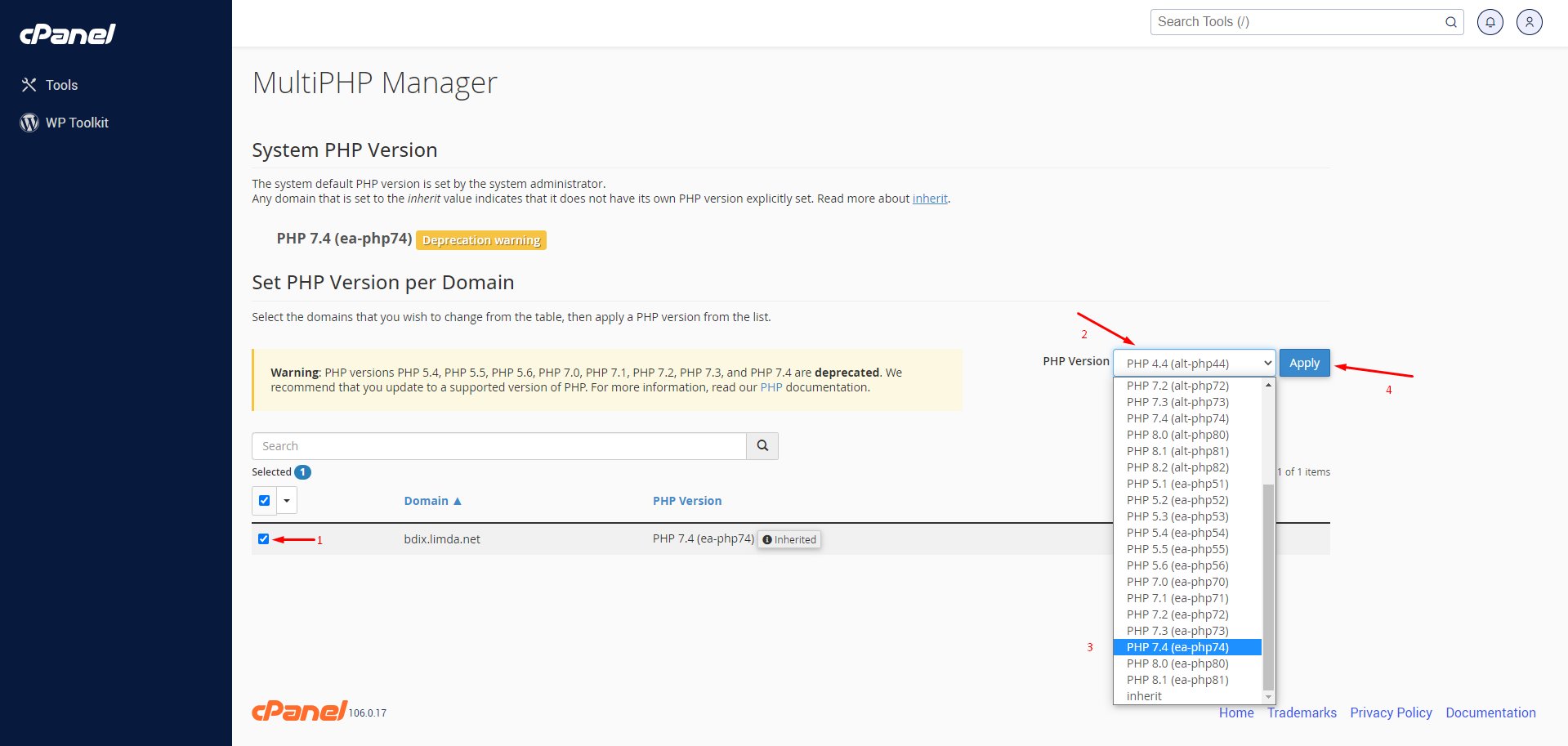What is PHP and what is the reason for changing its version?
PHP (Hypertext Pre-processor) is a popular server-side scripting language that is widely used for web development. It is an open-source language that is designed to be easy to learn and use, making it a popular choice for beginners and experts alike.
PHP is constantly evolving, with new features and improvements being added in each new release. However, sometimes these changes can break backward compatibility, which means that code written for an older version of PHP may not work correctly with a newer version. This is why it is sometimes necessary to change the PHP version, to ensure that your website or application is running on a version that is compatible with your code.
Changing the PHP version for a website may be necessary for several reasons.
Firstly, updating to a newer version may provide access to new features and improvements that can help improve the website’s performance and security. For example, newer versions of PHP may include better memory management, improved error handling, and faster execution times.
Secondly, websites may require specific PHP versions to function properly. Some plugins, modules, and scripts may be designed to work with specific PHP versions, and upgrading or downgrading may break compatibility.
Finally, changing the PHP version may be necessary to meet the website’s technical requirements. For example, if the website needs to run on a specific server environment, the PHP version may need to be compatible with that environment.
Therefore, changing the PHP version for a website should be done with careful consideration and testing, to ensure that the website continues to function as expected and any compatibility issues are resolved.
To change the PHP version using MultiPHP in cPanel, follow these steps:
- Log in to cPanel.
- Scroll down to the “Software” section and click on the “MultiPHP Manager” icon.
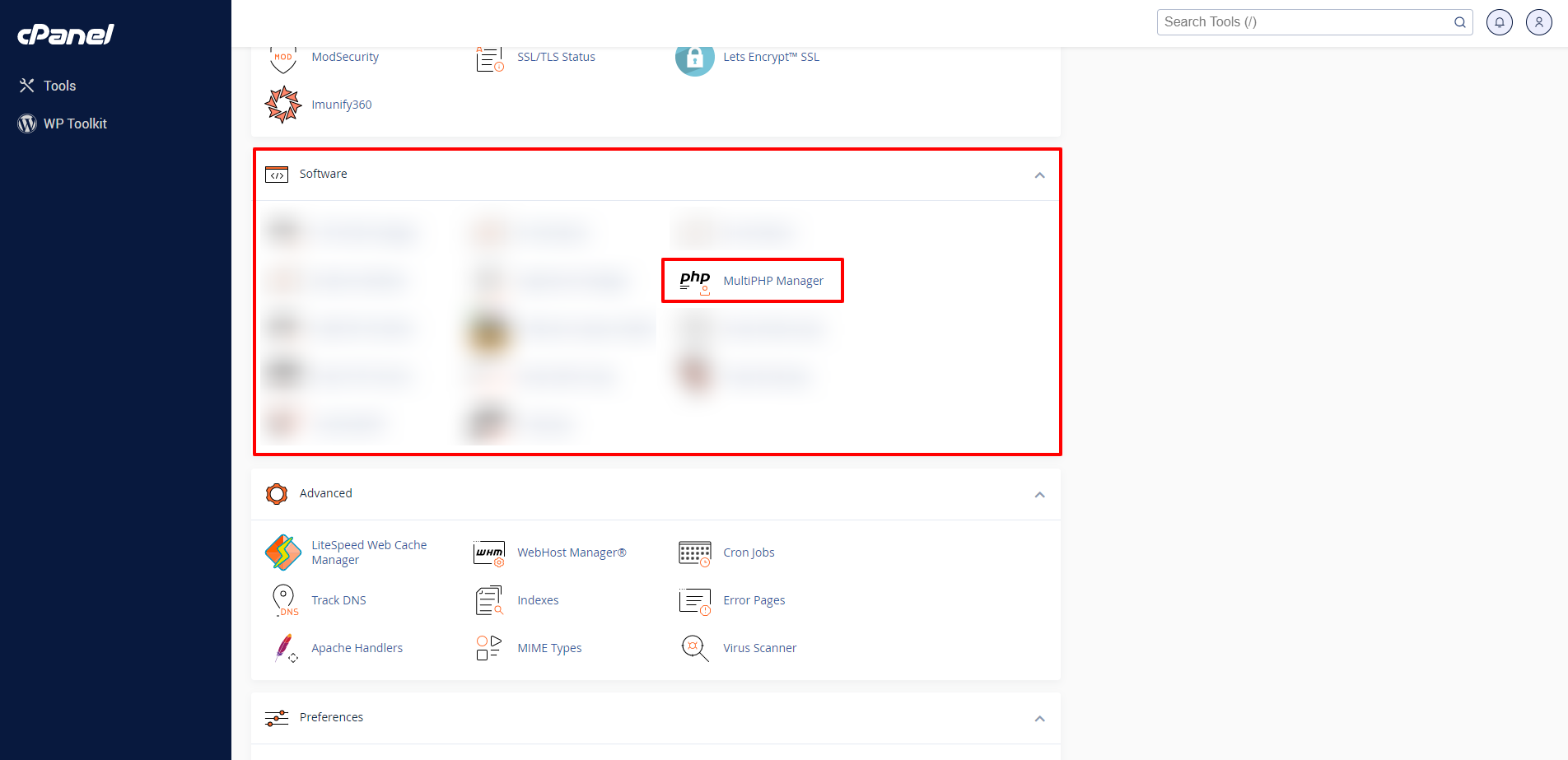
- Select the domain you want to change the PHP version for from the lift.
- Choose the desired PHP version from the list of available options.
- Click the “Apply” button to save your changes.