What Are File and Folder Permissions?
File and folder permissions control who can read, write, or execute files on your web server. In cPanel, you can modify these permissions using the File Manager to enhance security and manage access.
Understanding Permission Levels
Each file and folder has permission settings represented by three numbers (e.g., 755 or 644). These numbers define access for:
- Owner (User who owns the file)
- Group (Users in the same hosting group)
- Public/World (Everyone else)
Common Permission Settings:
| Permission | Description |
|---|---|
| 644 | Standard file permissions (Read & Write for owner, Read-only for others) |
| 755 | Standard folder permissions (Read, Write & Execute for owner, Read & Execute for others) |
| 777 | Full permissions (Not recommended due to security risks) |
Steps to Change Permissions in cPanel
Step 1: Log in to cPanel
- Open your web browser and go to your cPanel login page. (How to login cPanel?)
- Enter your username and password, then click Log in.
Step 2: Open the File Manager
- In the cPanel dashboard, navigate to the Files section.
- Click on File Manager.
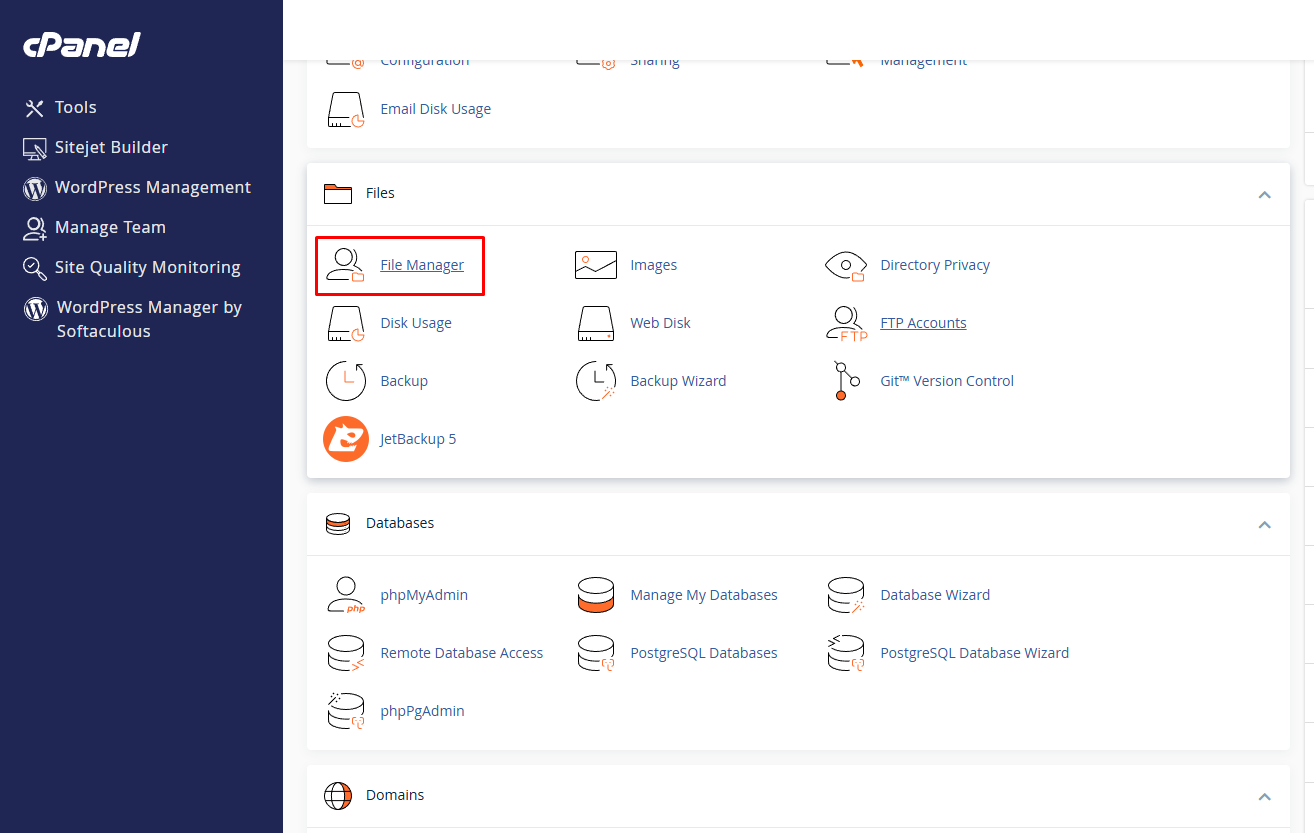
Step 3: Locate the File or Folder
- Navigate to the directory containing the file or folder you want to modify.
- Right-click on the file or folder and select Change Permissions.
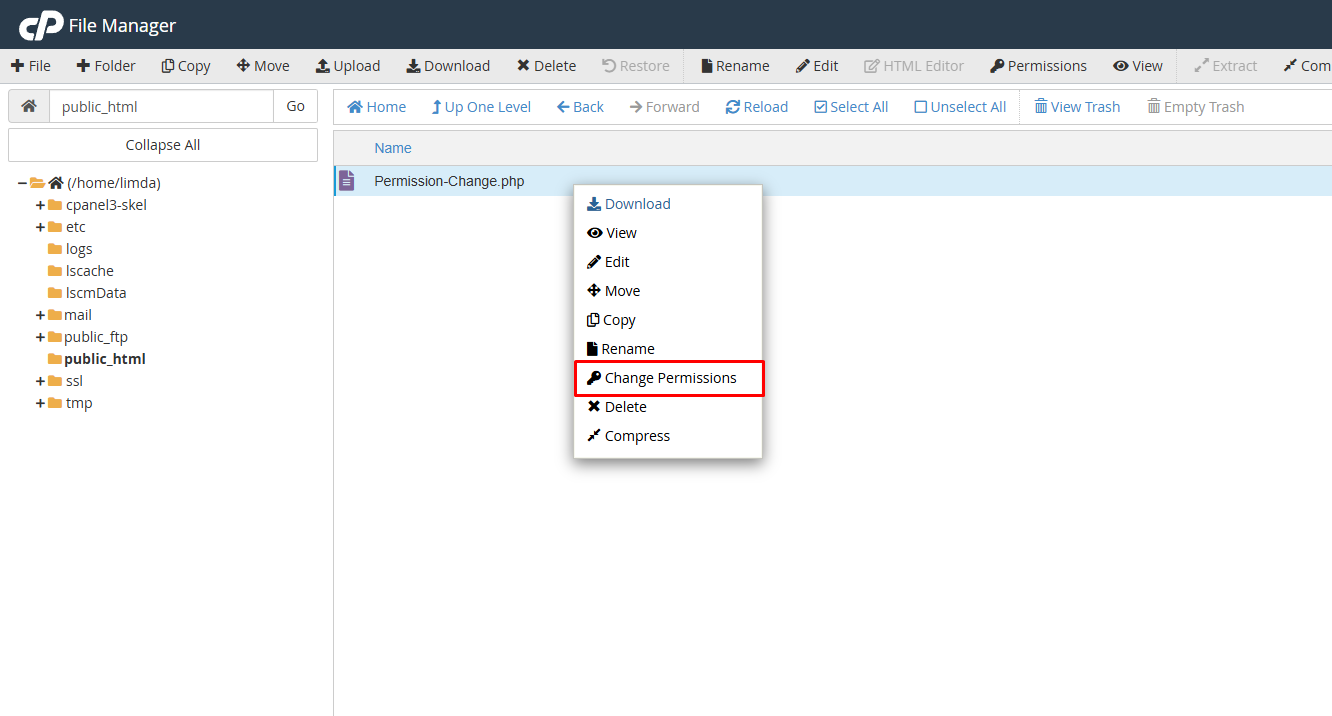
Step 4: Modify the Permissions
- A permission settings window will appear with checkboxes representing different levels of access.
- Adjust the checkboxes to set the appropriate permissions:
- Read (R): Allows viewing of the file/folder.
- Write (W): Allows modification of the file/folder.
- Execute (X): Allows execution of scripts and access to folders.
- Click Change Permissions to save the changes.
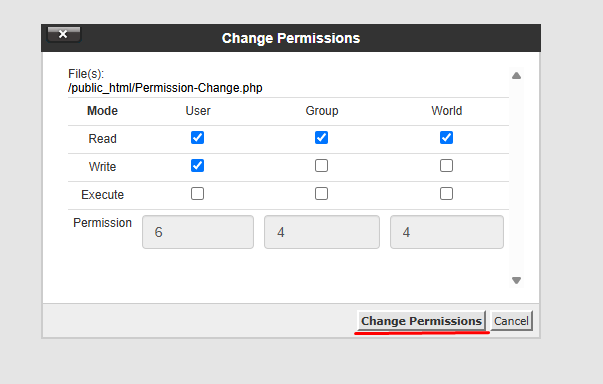
Best Practices for Setting Permissions
- Files: Use 644 for regular files and 600 for sensitive files (e.g., configuration files like
wp-config.php). - Folders: Use 755 for directories.
- Avoid 777: Never set permissions to 777 unless necessary, as it poses a security risk.
Conclusion
Managing file and folder permissions correctly ensures website security and functionality. Use File Manager in cPanel to adjust permissions easily and follow best practices to keep your site secure.
If you need assistance, feel free to contact Limda Host Support.